Press the "configure" button (Letter "D" in this illustration) to reach this screen:
Postal Data Updater plugin Data Configuration items:
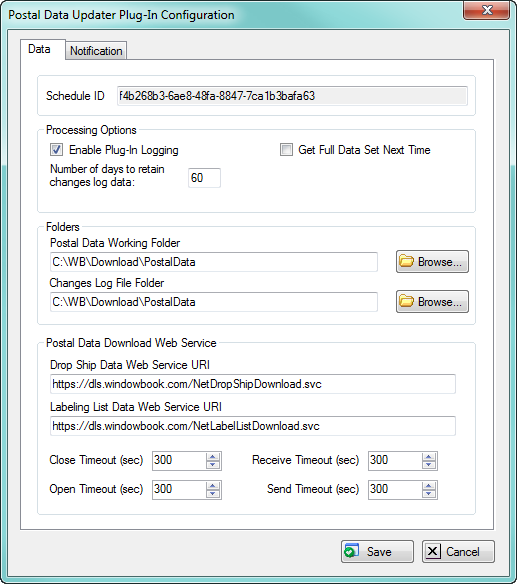
Postal Data Updater Configuration
Configuring the frequency
The Drop Ship data, which consists of NDC, SCF and DDU data, is updated daily by the US Postal Service on their website. In addition, City/State and Labeling List Data (which change less often) are also updated on a periodic basis. Window Book takes this data and converts it to a format that can be used by the Window Book software. The Postal Data Updater downloads this drop ship and labeling list data from the Window Book web site and stores the data in a Window Book SQL Server database.
Since the bulk of the data is updated daily (not including weekends and holidays) it makes sense to configure your Postal Data Updater plugin to download once per day, so that you have the latest information available to your program at all times.
See "Scheduler Properties" E through H for frequency configuration options and how to implement them.
Configuring Directories:
Press the "configure" button (Letter "D" in this illustration) to reach this screen:
Postal Data Updater plugin Data Configuration items: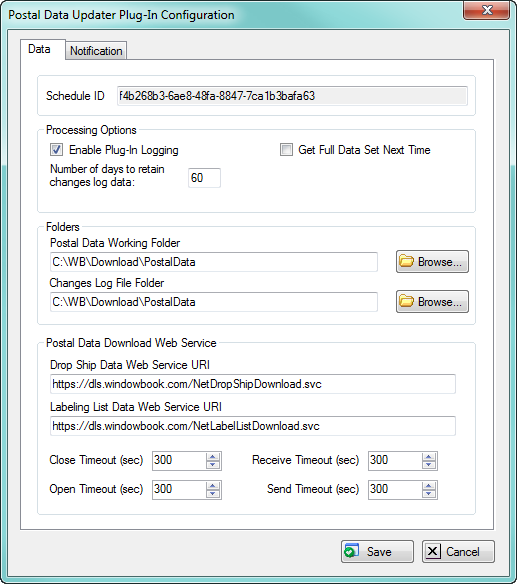
Enable Plug-in Logging: Mark this check box if you want the plug-in to log messages to the System Trace log and a text log file.
Number of days to retain changes log data: The number of days old the changes log data can get before the data is deleted by the plug-in.
Get Full Data Set Next Time: Check this box to have the plug-in download a full data set the next time the plug-in runs. Normally, a full data set is downloaded and loaded into the wbDB database only after a new full set is posted to the Window Book web site.
Postal Data Working Folder: The full path of the folder in which to download the data to. The data is processed from within this working folder.
Note: This folder, in which temporary files are generated and deleted, should be chosen carefully to avoid potential data loss. This working folder should be a standalone folder tree that is not shared with any other Window Book or third party software.
Changes Log File Folder: The full path of the folder in which to create the log files that detail the changes in the postal data and labeling list data, between versions of the data. The plug-in generates the log data in a Tab Separated Values (TSV) format. One file, called “PostalDataChangesLogDS.txt”, contains the drop ship/postal facility changes log. Another file, called “PostalDataChangesLogLL.txt”, contains the labeling list changes log. These files can be viewed using either your favorite text editor (e.g. TextPad) or Microsoft Excel.
Drop Ship Data Web Service URI: The Uniform Resource Identifier (URI) of the Window Book web site that contains the drop ship/postal facility data files. This should be “https://dls.windowbook.com/NetDropShipDownload.svc”.
Labeling List Data Web Service URI: The URI of the Window Book web site that contains the labeling list data files. This should be “https://dls.windowbook.com/NetLabelListDownload.svc”.
Close, Open, Receive and Send timeout: Maximum time, in seconds, to allow communication with the Window Book web site to wait, before the communication timeout is treated as an error condition.
Postal Data Updater plugin Notification Configuration items: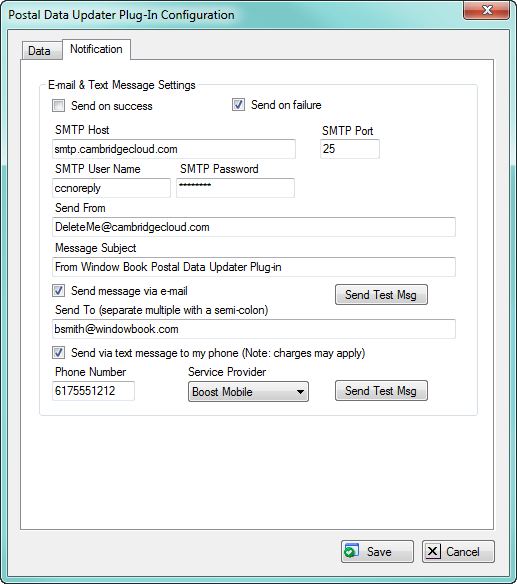
Send on success: Mark this check box to have the plug-in send you an alert when the export processor ran without errors.
Send on failure: Mark this check box to have the plug-in send you an alert when the export processor encounters errors while doing its work.
SMTP Host: The name of your company’s SMTP e-mail server.
SMTP Port: The e-mail server’s port number.
SMTP User Name: The e-mail server’s user name, if required.
SMTP Password: The e-mail server’s password, if required.
Send From: The e-mail address of the person (or no-reply) to use as the e-mail sender and/ or text message sender. This needs to be a valid address on the e-mail server. Using a send from address that is unknown to the e-mail server will result in messages not being sent.
Message Subject: The text to include as the message subject.
Send message via e-mail: Mark this check box to have the plug-in send alert messages to you via e-mail.
Send To: The e-mail address of the person(s) whom to send the alert messages. Separate multiple addresses using a semicolon.
Send Test Msg: Press this button to have the plug-in send a sample message to your e-mail address.
Send message via text message: Mark this check box to have the plug-in send alert messages to you via text message to your mobile phone. Note: Your mobile phone service provider will probably charge you for these text messages.
Phone Number: The full ten digit number of the mobile phone which to send alert text messages.
Service Provider: Select your mobile phone service provider from the drop-down list. If your provider is not listed, find your provider’s text message e-mail domain name and enter that data into the Send To box. The e-mail format of the text message address is generally <ten digit number>@<MobileCarrier.com>. This website has e-mail address format info for several service providers: http://www.topbits.com/how-to-send-text-messages-free.html.
Send Test Msg: Press this button to have the plug-in send a sample message to your mobile phone.
See also