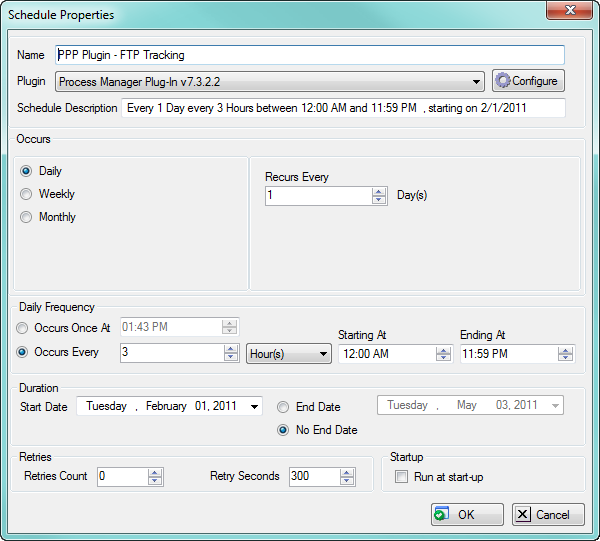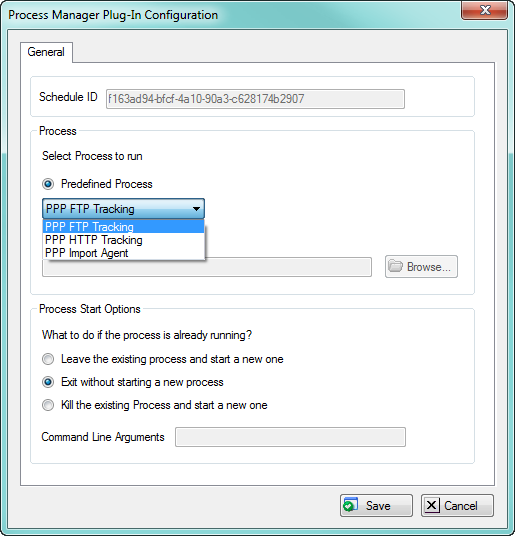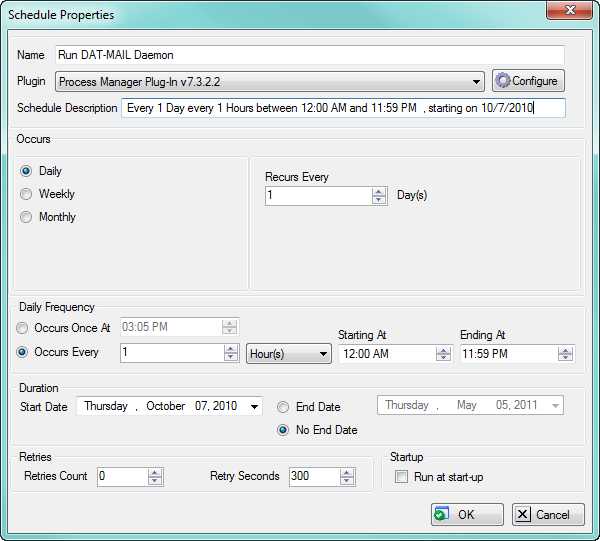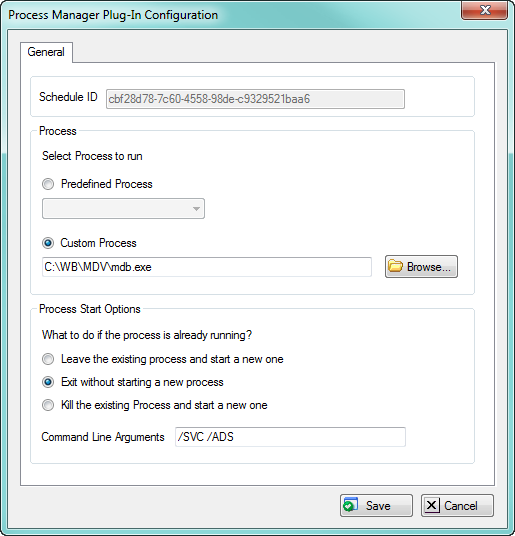Home > Configuring the Scheduler > Process Manager Configuration
Process Manager Configuration
The Process Manager is used in Postal Package Partner and DAT-MAIL and consists of three parts:
1. FTP (or HTTP) tracking of Delivery Confirmation information.
2. Import Agent.
3. Daemon Imports.
Configuring FTP (or HTTP) tracking:
1. First make sure Postal Package Partner itself is configured for FTP (or HTTP) tracking.
2. After installing the Process Manager Plugin, open the Scheduler main menu and click the 'insert' button ("D" in this illustration).
3. To set up FTP (or HTTP) tracking thru the Scheduler:
Choose the Process Manager Plugin:
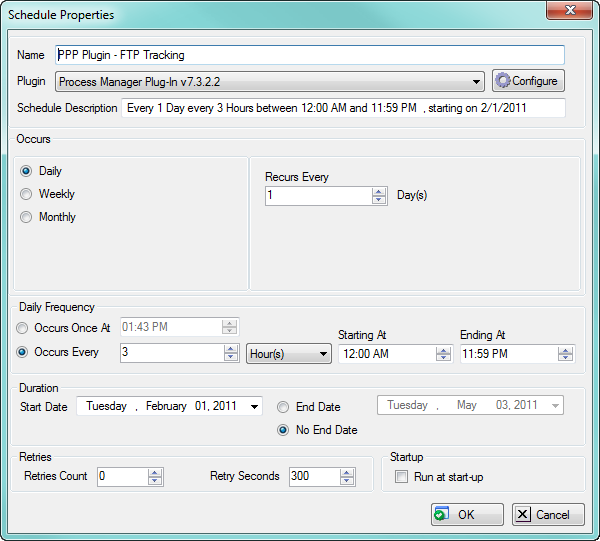
Set the frequency using the options shown here under Scheduler Properties sections E through H.
Then click the "Configure" button and choose FTP (or HTTP) tracking under "Predefined Process":
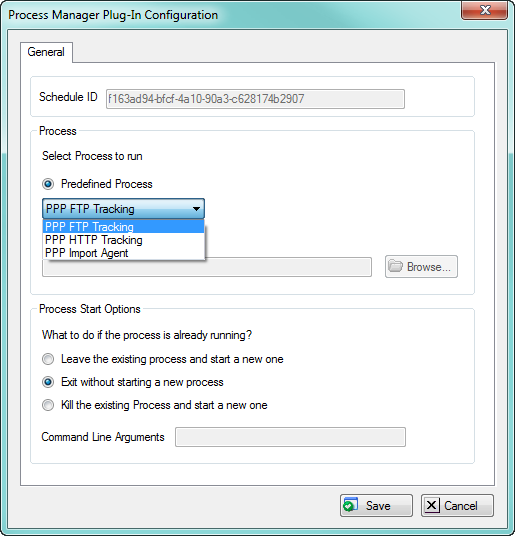
Configuring Import Agent:
The process is the same for the Import Agent, except that here you must choose "PPP Import Agent" as the Predefined Process.
Configuring DAT-MAIL Daemon Imports:
The Process Manager plug-in can also be used to start DAT-MAIL's Import Daemon service. You can configure the schedule frequency so that the plug-in tries to start the service once per hour. This will make sure the daemon service is running constantly.
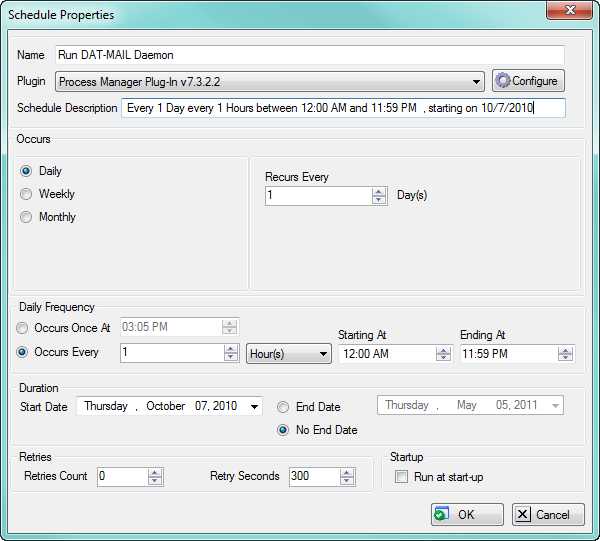
Set the Custom Process, Process Start Options and Command Line Arguments values, as shown below:
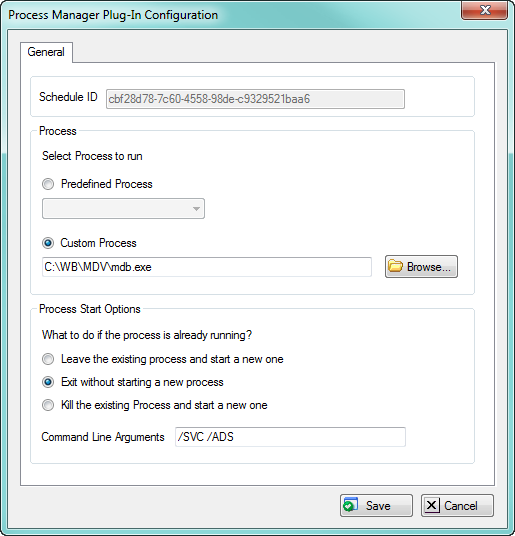
See also