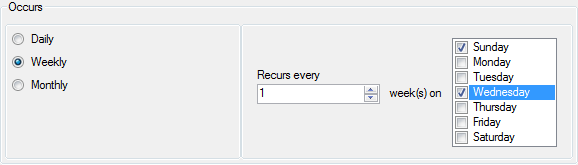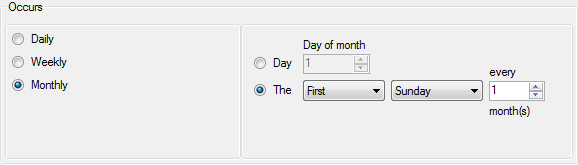Home > Configuring the Scheduler > Schedule Properties
Schedule Properties
Control Properties - Configuring the Scheduler Plugins
See the Schedule Properties shown below for different possible ways of configuring each Scheduler plugin:

A. Name: The Friendly name for the Scheduled Task.
B. Plugin: The Plug-In Dropdown List shows Compatible Plug-Ins which are Installed in the Scheduler Installation Location.
C. Schedule Description: A description for the Task, e.g. What is does and how often it runs. If left blank, the Daily Frequency information will automatically populate this field.
D. Configure: If the selected Plug-In supports Configuration, the Configure Button will be enabled to allow for Configuration as appropriate for that Plug-In.
E. Occurs: The Occurs section determines the Periodicity for the Scheduled Task. The Options are:
Daily: Daily periodicity runs the Scheduled Task every 'n' days as set by the "Recurs Every" value, as shown above.
Weekly: Weekly periodicity runs the Scheduled Task every 'n' weeks as set by the "Recurs Every" value. In this periodicity, the specific days of the week on which the task is to run must be set, as shown below.
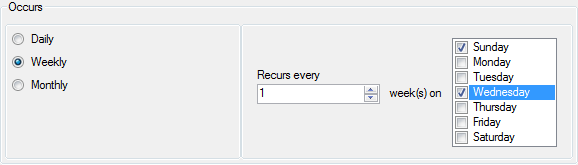
Monthly: Monthly periodicity runs the Scheduled Task every 'n' months as set by the "Every Month(s)" value. In this periodicity, the Task can be run on a specific Day number, or on the First, Second, Third, or Last Day Name or Day of each month, as shown below.
Note: When using "Day number" mode for months which do not have the selected day number, for example 31, the Task will not be run.
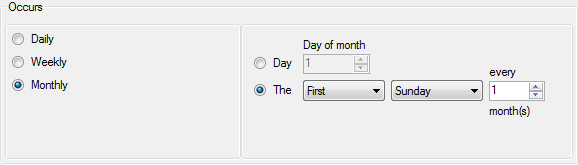
F. Daily Frequency: The Daily Frequency section determines when in each periodicity the task will run.
There are two options:
- Occurs once at: This option allows you to run the Task once at the specified time.
- Occurs every: This option allows you to run the Task multiple times in each periodicity. For example, you can configure the Task to run once every 6 hours, each day. The "Starting at" and "Ending at" can be used to specify that the Task should only run within a certain time period.
G. Duration: The Duration is used to specify the "Start Date" and "End Date" for the Schedule. For Tasks which will need to run indefinitely, a "No End Date" option is available.
H. Retries: The "Retries" is used to specify if the Task should be run again if fails to complete successfully. The number of retries is specified in "Retries Count" and the amount of time between retry attempts is specified in "Retry Seconds". For example, you can schedule the Task to retry once after 5 minutes.
Note: To disable Retry, set the Retries Count to 0.
I. Startup: Mark the Run at start-up check box to have the Scheduler run this task each time the Scheduler service is started.
See also